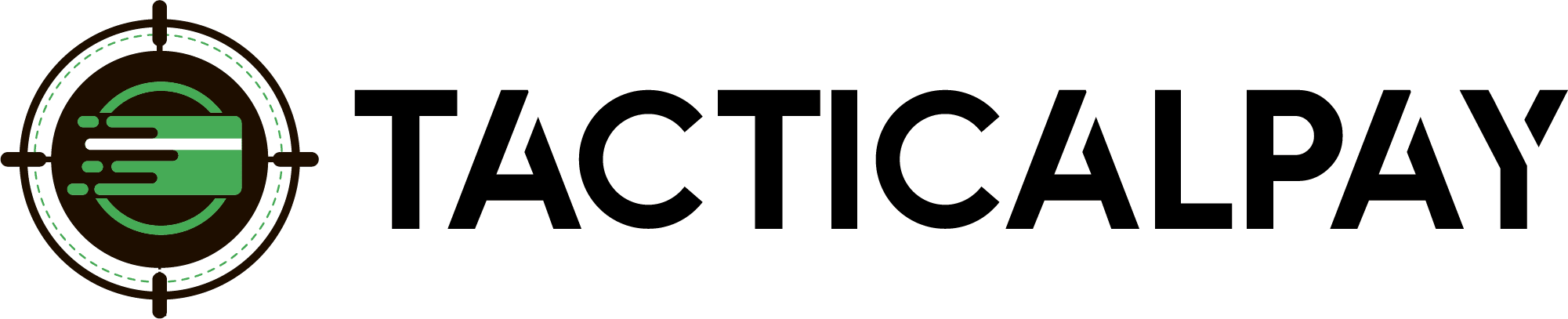Integration Overview
Accept customers’ credit card payments in your website’s BigCommerce shopping cart by connecting it with Authorize.net, to which your new TacticalPay merchant account is already connected.
PDF Instructions
Integration Step-By-Step Guide
- Welcome Email
- Once approved for a merchant account, you’ll receive a welcome email with your Authorize.net Login, API Login ID Key, and Transaction Key. Save this information.
- Activate Authorize.net in BigCommerce
- In your BigCommerce dashboard, go to “store setup” then select “payments.”
- Click the “Online Payment Methods” tab, select “Authorize.net”, and click the “Set Up” button on the far right.
- Clicking “get started now” to begin the setup process.
- Complete Setup Process
- Enter the Following in Settings:
- Display Name: “credit/debit.”
- Merchant ID: See your Welcome Email
- Authorize.net Username/Password: See Welcome Email.
- Transaction Key: See Welcome Email.
- Enter the Following in Settings:
- Start Processing!
- You are now ready to start accepting credit cards in your shopping cart via Authorize.Net and your new firearms merchant account!
Need Help?
Contact Your TacticalPay Customer Success Manager. 888-281-5830 • support@tacticalpay.com