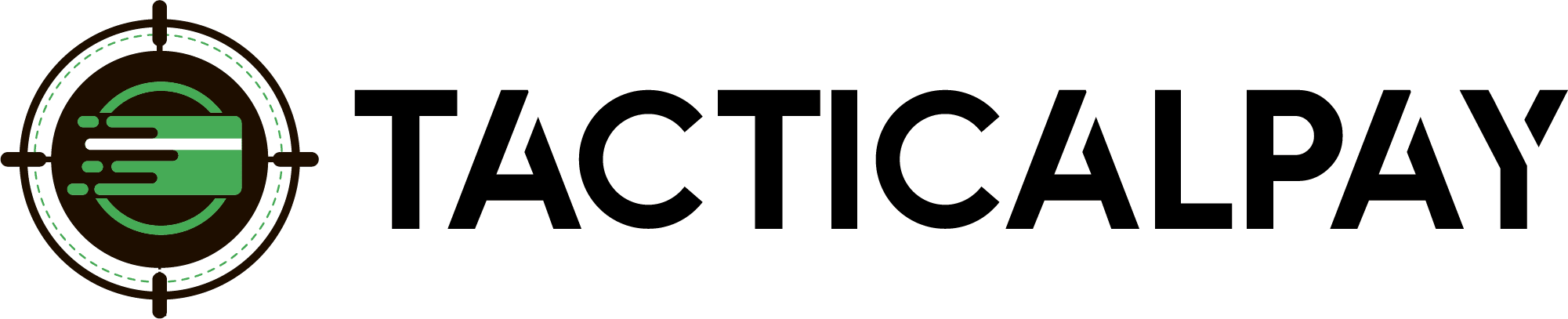Integration Overview
Have customers’ credit card and ACH payments import into your Quickbooks Desktop (not compatible with Quickbooks Online) by connecting it with NMI Payment Gateway, to which your new Tactical Pay merchant account is already connected.
PDF Instructions
Integration Step-By-Step Guide
- Welcome Email
- Once approved for a firearms merchant account, you’ll receive a welcome email with your NMI login, API Login ID Key, and Transaction Key. Save this information.
- Download and Install SyncPay Plugin
- Purchase and install the NMI WooCommerce Plugin: https://wordpress.org/plugins/wp-nmi-gateway-pci-woocommerce
- Configure the SyncPay Plugin
- Login to your NMI Gateway Account
- Click Services > QuickBooks > Select Download Quickbooks Syncpay
- Click ‘I Agree’, then ‘Install’, then ‘Yes’, then click ‘Okay’
- Quickbooks will now restart. Log back in with the Admin account.
- Select, ‘Yes, always allow even if Quickbooks is not running.’
- Mark the Checkbox to enable access to sensitive information.
- Click Continue button.
- Select ‘Yes’ for digital certificate. Click ‘Done’.
- Click ‘OK’ to shut down Quickbooks.
- You’re Done!
- You’re now able to accept payments and apply them to your customers all within Quickbooks Desktop. For a detailed tutorial on how to use the plugin, visit: https://vimeo.com/212594880
Need Help?
Contact Your TacticalPay Customer Success Manager. 888-281-5830 • support@tacticalpay.com