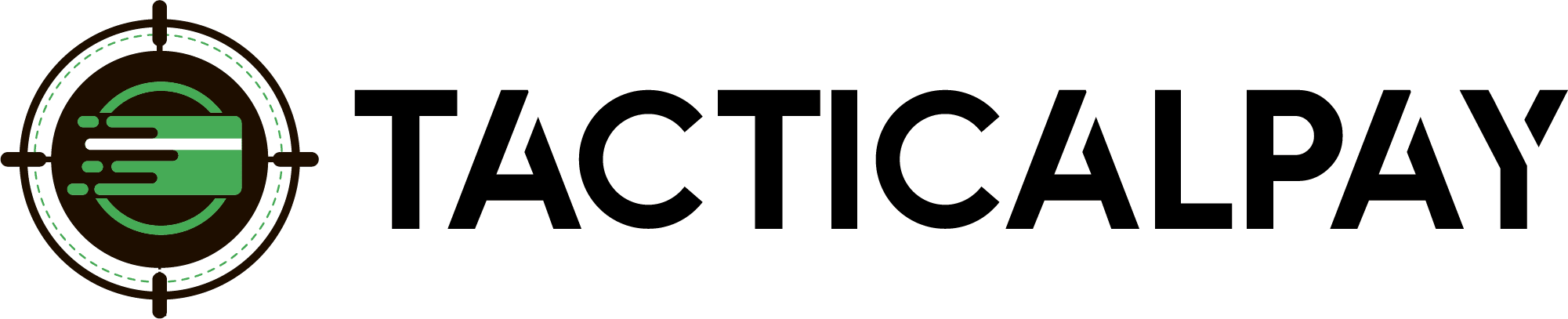Integration Overview
Accept customers’ credit card payments in your website’s Wix shopping cart by connecting it, via Ecwid with Authorize.net, to which your new TacticalPay merchant account is already connected.
PDF Instructions
Integration Step-By-Step Guide
- Welcome Email
- Once approved for a merchant account, you’ll receive a welcome email. with your
- Authorize.net login, API Login ID Key, and Transaction Key. Save this information.
- Add Ecwid to Your Wix Site
- From Wix Editor > Add Apps > Search for “Online Store by Ecwid” > +Add to Site
- Then, once Ecwid is added, upgrade your Ecwid account:
- From your Wix Editor, go to Apps → Manage Apps.
- Find the Ecwid Online Store app and click Upgrade/
- Select the paid Venture package ($25/mo) and Submit Purchase
- Select Authorize.net Gateway
- From Ecwid, select Configuration > Payment > More Options To Accept Payments and Select Authorize.net.
- Enter your API details from your Welcome Email and hit ‘Save’
- From Ecwid, select Configuration > Payment > More Options To Accept Payments and Select Authorize.net.
- Start Processing!
- You are now ready to start accepting credit cards in your shopping cart via Authorize.Net and your new firearms merchant account!
Need Help?
Contact Your TacticalPay Customer Success Manager. 888-281-5830 • support@tacticalpay.com